Introduction to Branding
Examples of well-known brands and what makes them unique.
Definition and significance of a brand.
Understanding Branding
Difference between a brand and branding.
How branding affects consumer perception and loyalty.
Definition and importance of branding.
Brand Guidelines
Key components of brand guidelines (logo usage, color palette,
typography, imagery, etc.).
Explanation of brand guidelines and their importance.
Examples of brand guidelines from famous brands.
Class 11
Class 12The Logo
Types of logos (symbolic, wordmark, combination marks, etc.).
Definition and significance of a logo in branding.
Logo Design Process
Concept development and sketching.
Digital design using Adobe Illustrator.
Refining and finalizing the logo.
Research and brainstorming.
Live Class: Designing a Logo
Step-by-step guide to creating a logo from scratch.
Tips and tricks for effective logo design.
Practical demonstration of designing a logo in Adobe Illustrator.
Designing a Business Card, Letterhead, and Flyer
Designing Business Cards
Business Card Design Process
Choosing the right size and orientation.
Selecting fonts, colors, and layout.
Digital design using Adobe Illustrator.
Printing considerations and finishing options.
Gathering necessary information (contact details, logo, etc.).
Letterhead Design Process
Selecting fonts, colors, and layout.
Creating a cohesive design with other branding materials.
Digital design using Adobe Illustrator.
Printing considerations and formatting for digital use.
Including essential elements (company name, logo, address, etc.).
Creating Letterhead
Class 13Designing Flyers
Flyer Design Process
Defining the purpose and target audience.
Planning the content and layout.
Selecting fonts, colors, and imagery.
Digital design using Adobe Illustrator.
Printing considerations and finishing options.
Brochure and Standee Design
Designing Brochures
Brochure Design Process
Defining the purpose and target audience.
Planning the content and layout.
Selecting fonts, colors, and imagery.
Digital design using Adobe Illustrator.
Printing considerations and finishing options.
Designing Standees
Standee Design Process
Including essential elements (company name, logo, address, etc.).
Selecting fonts, colors, and layout.
Creating a cohesive design with other branding materials.
Digital design using Adobe Illustrator.
Printing considerations and formatting for digital use.
Class 14Introduction to Photoshop
Types of Selection Tools: Brief overview of different selection tools
available in Photoshop.
Overview: Introduction to selection tools and their importance in Photoshop.
Basic Selection Techniques
Lasso Tools: Lasso, Polygonal Lasso, and Magnetic Lasso for freeform
and edge-aware selections.
Quick Selection Tool: How to use the Quick Selection tool for selecting
objects quickly and efficiently.
Magic Wand Tool: Using the Magic Wand tool for color-based selections.
Marquee Tools: Rectangular and Elliptical Marquee tools for basic
shape selections.
Advanced Selection Techniques
Select and Mask: Advanced techniques for refining and creating
complex selections.
Pen Tool: Using the Pen tool for creating precise paths and converting
them into selections.
Color Range: Selecting areas based on specific colors in the image.
Refine Edge: How to refine selections using the Refine Edge tool.
Introduction to Masking
Types of Masks: Layer masks and clipping masks.
Overview: What are masks and why are they important in Photoshop?
Basic Masking Techniques
Creating and Applying Layer Masks: Step-by-step demonstration.
Basic Masking Techniques: Painting and refining layer masks.
Layer Masks: Introduction to layer masks and their uses.
Advanced Masking Techniques
Quick Mask Mode: Painting selections using Quick Mask mode.
Channels: Utilizing channels for more precise masking.
Combining Masks: Using multiple masks for complex effects.
Advanced Layer Masks: Using masks for complex selections and adjustments.
Class 15
Class 16Changing Colors and Layer Styles
Basic Color Adjustment Tools
Hue/Saturation Adjustment Layer
Color Balance Adjustment Layer
Selective Color Adjustment Layer
Curves and Levels Adjustment Layers
Replace Color Tool
Object Removal in Adobe Photoshop
Purpose: Teach students how to remove unwanted objects from images
using Adobe Photoshop.
Introduction
Examples: Show where object removal can be applied.
Why it’s Important: Discuss why object removal is useful in photo
editing and design.
Double Exposure and Product Manipulation
Creating Double Exposure Effect
Using blending modes and layer masks.
Adjusting colors and contrast for a cohesive look.
Selecting suitable images.
Product Manipulation Techniques
Adding shadows and reflections for realism.
Enhancing product features and details.
Removing backgrounds and isolating products.
Types of Layer Styles:
Inner Shadow: Creating depth with inner shadows.
Outer Glow: Adding a glow effect around objects.
Inner Glow: Adding a glow effect inside objects.
Bevel and Emboss: Creating a 3D effect.
Gradient Overlay: Applying gradient effects to layers.
Pattern Overlay: Using patterns to enhance layers.
Stroke: Adding borders to objects.
Drop Shadow: Adding shadows to objects
Class 17
Class 19
Class 18Basic Techniques
Healing Brush Tool: How to use the Healing Brush tool
Spot Healing Brush Tool: Quick fixes with the Spot Healing Brush tool.
Content-Aware Fill: Removing objects with Content-Aware Fill.
Clone Stamp Tool: How to use the Clone Stamp tool.
Advanced Techniques
Advanced Healing: Combining Healing Brush and Clone Stamp for
better results.
Content-Aware Move Tool: Moving objects and filling in the background.
Layer Techniques: Using layers and masks for non-destructive editing.

 +92 42 35440889
+92 42 35440889 +92 332 6113555
+92 332 6113555 info@dmac.ac.pk
info@dmac.ac.pk 9 Noon Avenue, C-Block, Muslim Town, Lahore, Punjab, Pakistan
9 Noon Avenue, C-Block, Muslim Town, Lahore, Punjab, Pakistan
